The Substance Bake Process ("SBSBaker") and Mari are separate processes, each with their own Memory Requirements.
If your GPU Memory is already low when the Substance Baker Bridge is launched, it will automatically try and clear memory:

This Auto-clearing only happens on the initial launch of the Baker Bridge Window.
To manually clear memory you can press the broom button
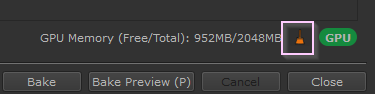
|
|
Clearing Memory is achieved by temporary lowering Mari's Memory Allocation in its Preferences to a bare minimum.
The settings will be restored to their original state, once the Baker Bridge Dialog closes.
In addition on Project Open the settings are checked and restored in case Mari or the Substance Bridge crashed before it could restore the original settings.
|

