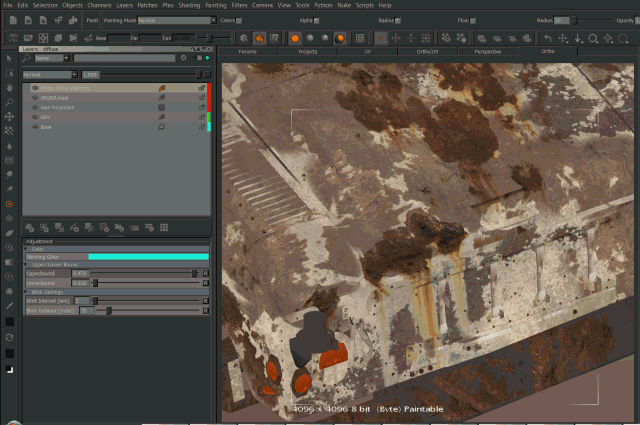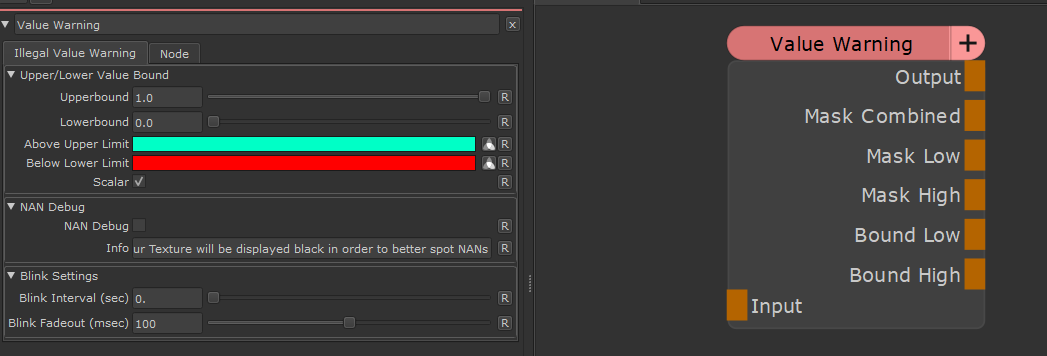The maximum color value before a warning is triggered
The minimum color value before a warning is triggered
The color the warning is displayed in for values over the 'Upper Bound'
The color the warning is displayed in for values below the 'Lower Bound'
If Scalar is on, the Upper and Lower Bound Values are interpreted as raw, linear values when checking them against
the input. If Scalar is off, the Upper and Lower Bound Values are interpreted as sRGB Values and first converted back to
linear before being used to check against the Input.
NANs are infinite Values that can be introduced by corrupted pixel data.
The NAN Debug Mode allows you to easier spot these bad pixels by showing them against a black background.
If you find NANs you can use the Fix NAN Node to fix them.
If on, your Object will be displayed completely black, making it easier to spot NANs that appear as white pixels.
The number of settings between each color flash. Set to 0.0 to have a constant, non-blinking warning color overlayed.
- Blink Fadeout (milliseconds)
The number of milliseconds the color flash fades out. Set to 0.0 for just a on / off switch
 NodeGraph / Right Mouse Click / Nodes / Filter / Extension Pack / Utils /
NodeGraph / Right Mouse Click / Nodes / Filter / Extension Pack / Utils /