|
Shelf from Folders |
- Where to find it:
- Shelf Palette
- Main Window / Extension Pack / Shelf
- Shortcut: (unassigned, use "Edit / Shortcuts" to assign)

The New Shelf from Folders Tool found in the standard Mari Shelf Palette, allows you to create new shelves quickly based on a folder structure on disc.
It supports importing of Images and Materials.
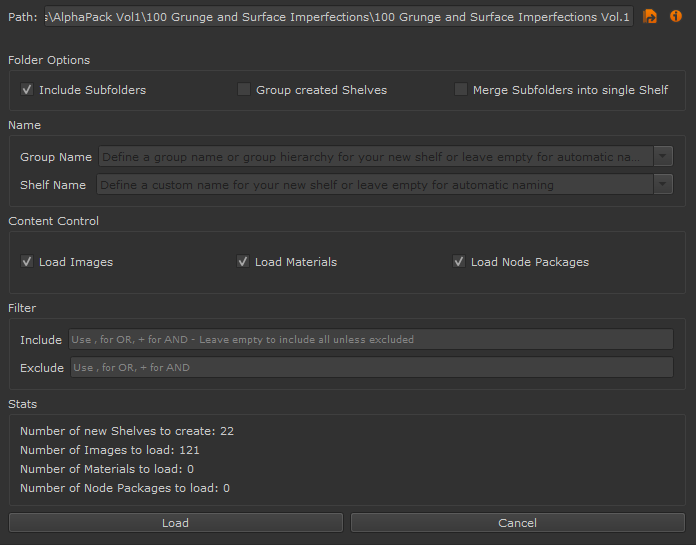
|
Options |
|
Path Controls |
- Path
The Path to scan and create Shelves from
- Browse Path
Browse to a Path on Disc using a File Browser
- Calculate Stats
Caculates the Number of Shelves to create, Images and Materials to load based on your current settings and displays in the information in the
Stats section of the dialog
|
Sub Folder Options |
- Include Subfolders
If checked, any subfolders within the supplied Path will be scanned as well.
- Group created Shelves
If checked, the created shelves will be grouped
- Merge Subfolders into single shelf
If checked, the contents of Subfolders of the supplied Path will be placed into a single Shelf with the Name of the Base Folder.
|
Shelf Name |
- Group Name
If ''Group created Shelves' is checked, the newly created Shelves will be grouped under a group with the name given here.
If the Group name is empty the top folder name will be used as the group name.
You can also define more complex paths here e.g.
- 'Test/Group' will group new shelves as /Group/Subgroup/Shelf Name
- Shelf Name
If 'Merge Subfolders into single shelf' is checked or 'Inlcude Subfolders' is unchecked, this setting allows you to specify a custom shelf name.
If empty the top folder name will be used automatically as the shelf name.
- Load Images
If checked, any image encountered inside the supplied path will be loaded
- Load Materials
If checked, any mari material (.mma) encountered inside the supplied path will be loaded
- Load Node Packages
If checked, any custom procedural (.mpc) and node packages (.mna) encountered inside the supplied path will be loaded
|
Filter |
- Include
Allows you to specify filter terms which are required. Only if the filter terms are encountered in a file name will that file be imported.
If left empty, all files will be imported unless excluded (see 'Exclude' Filter below)
Comma Separate multiple items for OR, use + for AND.<br>Names are case-insensitive.
Example
- contactsheet - will include only items with 'contactsheet' in file name
- contactsheet+jpg -will include only items with 'contactsheet' AND 'jpg' in file name
- contact,overview - will include only items with 'contact' OR 'overview' in the file name
- Exclude
Allows you to specify filter terms, which - if encountered in a file or folder name - will prompt the import to skip over the found item.
Comma Separate multiple items for OR, use + for AND.<br>Names are case-insensitive.
Example
- thumbnail,preview - will exclude any folders or items with thumbnail OR preview in name
- thumbnail+preview - will exclude any folders or items that have both thumbnail AND preview in name'
|
Stats |
The Stats field will list the Number of Shelves that will be created and the number of items that will be loaded once the dialog is executed.
|
|
Stats calculation will be aborted to keep the dialog responsive if number of items exceeds 5000 |
|
Name Conflict Resolve Dialog |
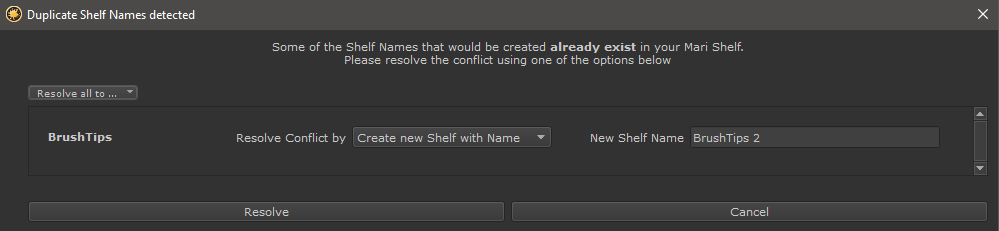
|
Duplicate Shelf Names |
Each Mari shelf requires a completely unique name on creation. A shelf can not have the same name as an already existing shelf
(even if that shelf name is under a different group).
|
|
While at creation Shelf Names need to be unique, after creation you can manually set the Shelf Name to be identical with an existing one. In this case the internal name of the shelf remains unchanged and only the 'label' will be changed. |
If the Shelf from Folder Dialog detects an existing Name you will be prompted to resolve the conflict.
You can choose to:
- Create a Shelf with a different Name (Extension Pack will suggest a new Shelf Name for you automatically)
- Import the items into the shelf with the already existing name
- skip importing the items that would create a conflicting shelf
