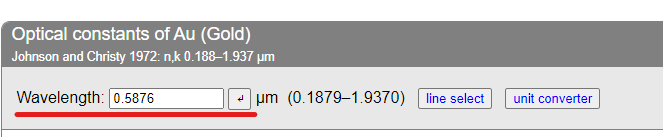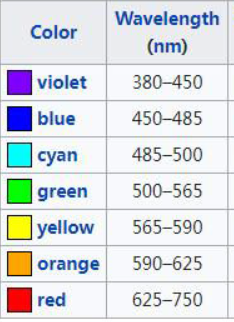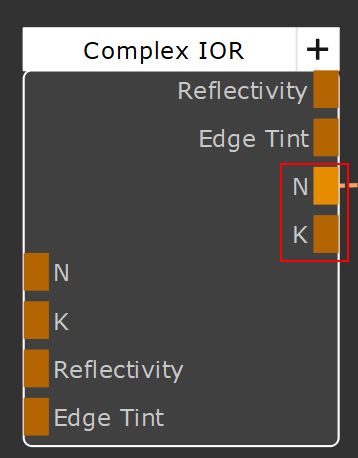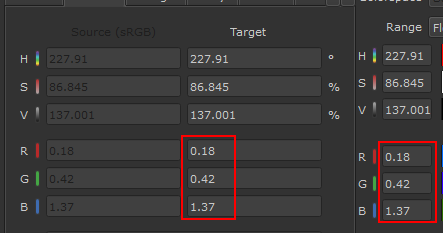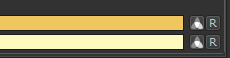|
Complex IOR |
- Where to find it: (These Nodes are available in the Nodegraph only)
 NodeGraph / Right Mouse Click / Add Nodes / Workflow Conversion /
NodeGraph / Right Mouse Click / Add Nodes / Workflow Conversion /
Dielectric materials (non-metal) can have their Fresnel effect rendered based on their refractive index alone.
For metals, however, their reflectance curve also depends on other variables, and in order to achieve a precise Fresnel effect for a given metal (e.g. gold, copper, etc.),
you can use Complex IOR conisting of the variables N (Refractive Index) and K (Extinction Coefficient).
As these values are no very user friendly, many Render Engines offer Abstractions of them in form of a Reflectivity Color (also called Specular Color) as well as Edge Tint Color.
The Complex IOR Node allows conversion between the two methods in both directions e.g.
- N,K to Reflectivity,Edge Tint
- Edge Tint,Reflectivity to N,K
You can then output texture maps to map the effects.
|
Tutorials: Converting N,K Values to Reflectivity,Edge Tint and vice versa |