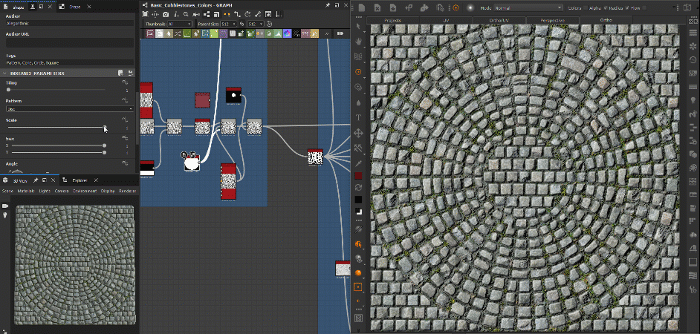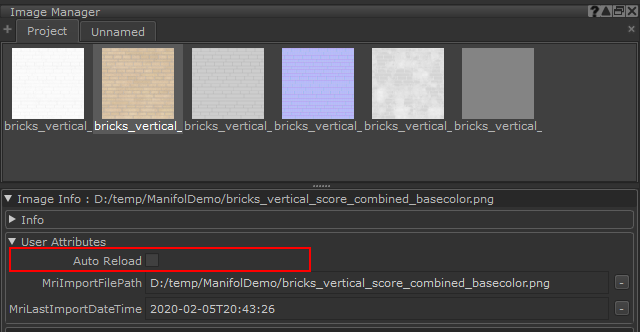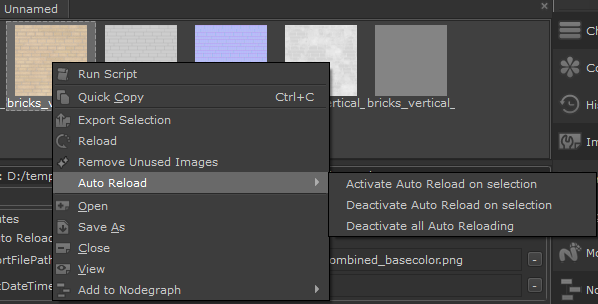|
Auto Reload Image(s) |
- Where to find it:
- Image Manager Palette / Right Mouse Click on Image / Reload /
- Image Manager / Per Image Info Panel / Reload /
- Shortcut: (unassigned, use "Edit / Shortcuts" to assign)
Images in the Image Manager can now be set to 'Auto Reload' if the Source File on Disc changes.
Once activated, if there already is a change on disc, the selected files will automatically reload instantly.
An Example of live streaming changes made to a material in Substance Designer (left) into Mari (right)