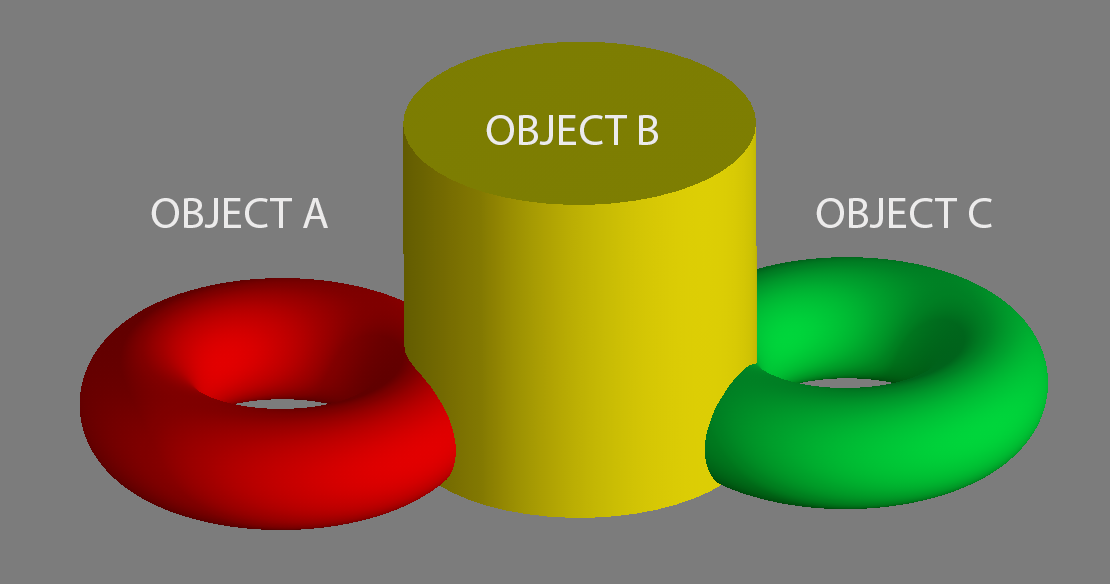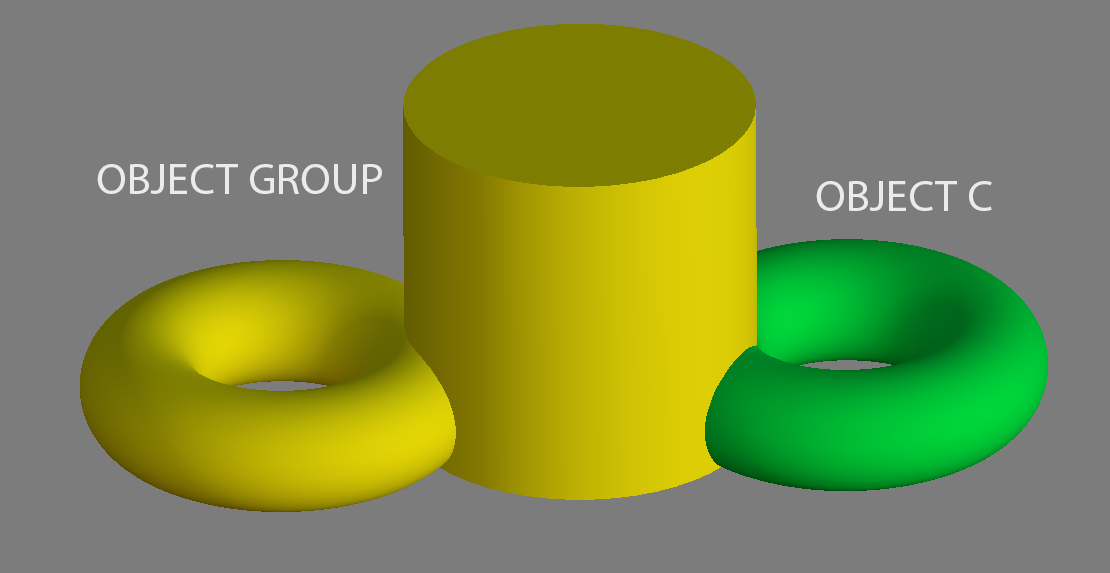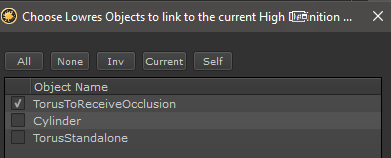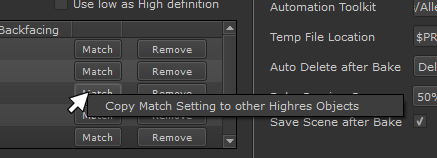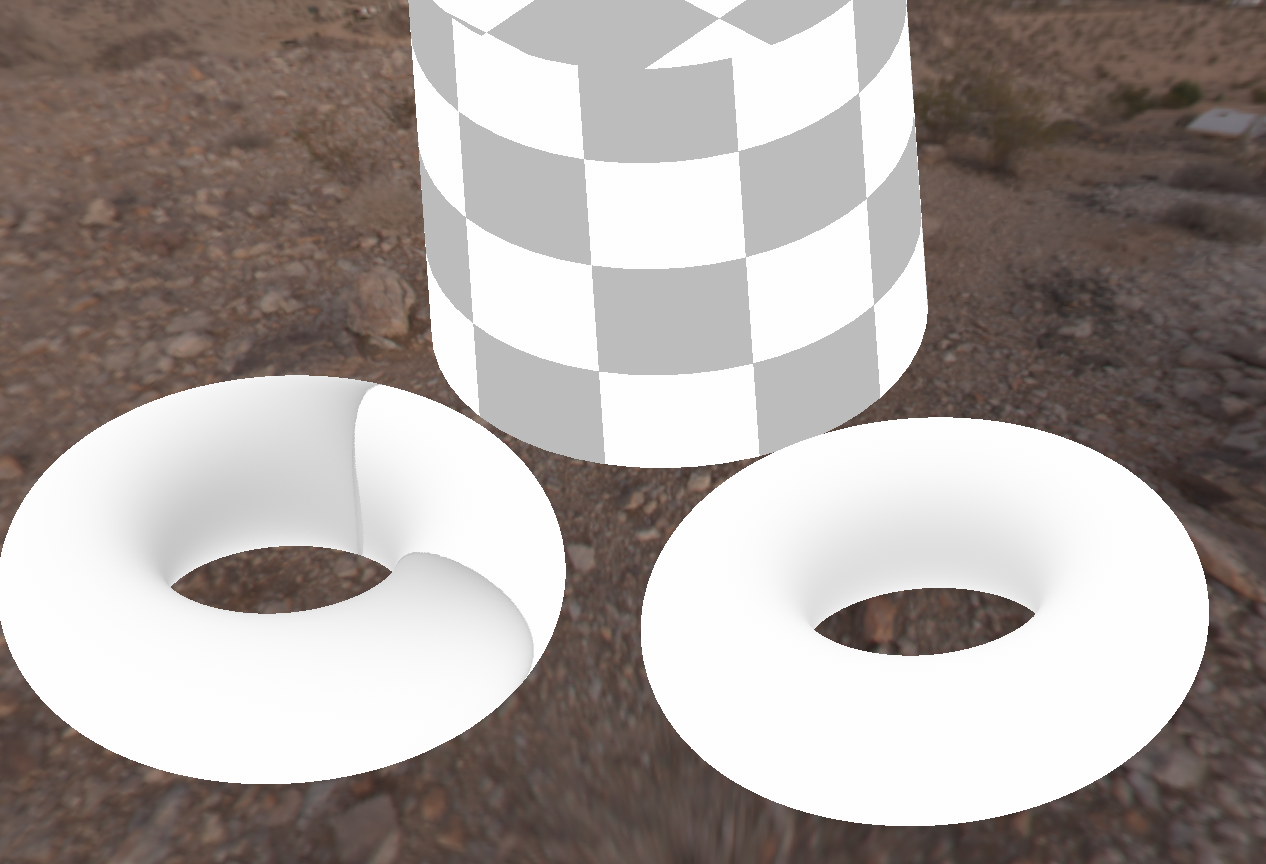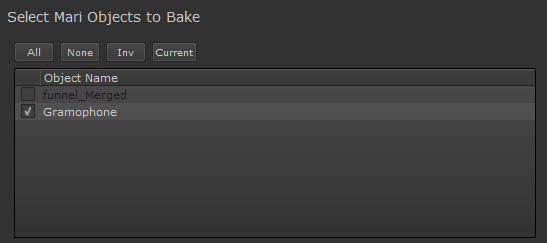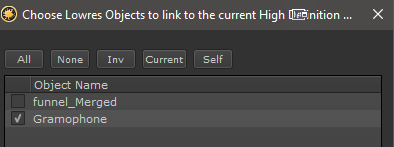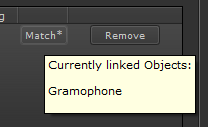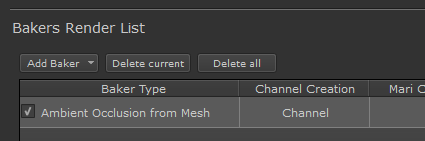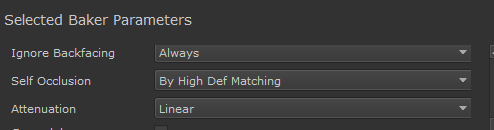In the below example without matching Object A, B and C would all influence each other.
- If Object A is baked as a lowdef object while both Object A and Object B exist in the High Definition Object List,
Object A would receive e.g. Occlusion from Object B.
- If Object C is baked as a lowdef object at the same time as Object A, it would receive Occlusion from Object B as well.
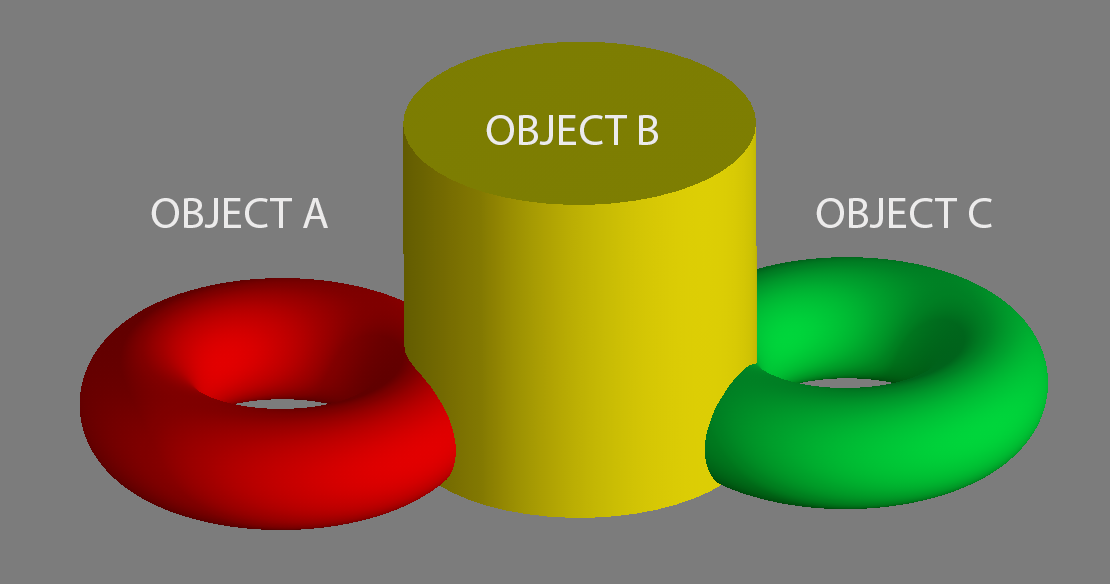
By using the Matching you can limit the effect of Object B.
In the below Example Object B is matched to Object A.
Effectively we created a new, combined Object that lives in isolation from Object C.
If both Object A and Object C are getting e.g. an Occlusion baked
- Object A would cast Self Occlusion on itself
- Object B would cast Occlusion on Object A
- Object C would cast Self Occlusion, but not receive any occlusion from the neighboring Object Group
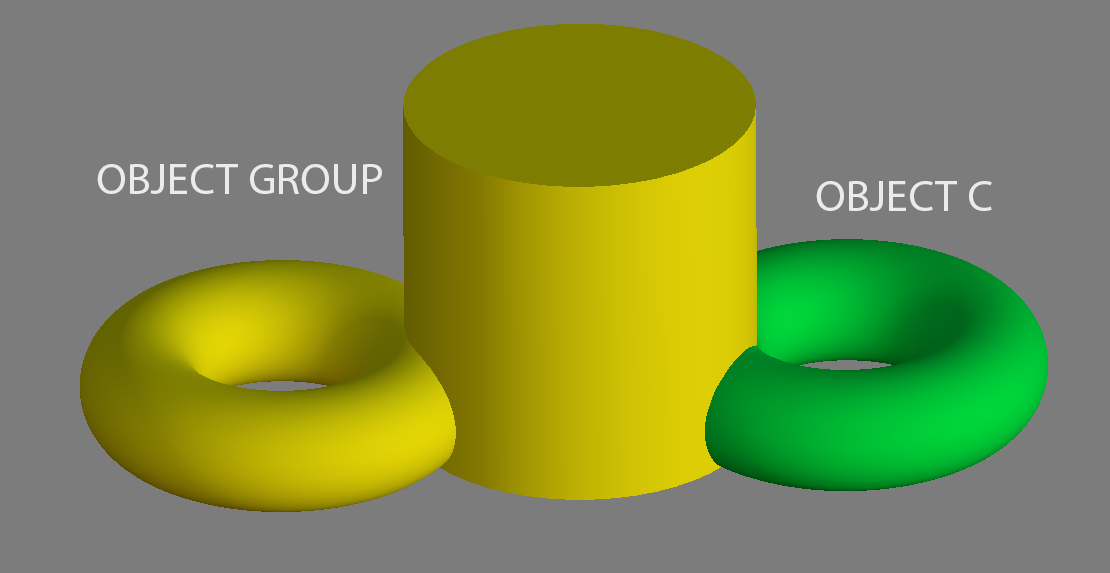
Usually when you bake a full object (e.g. with an occlusion baker), the Object will be fully evaluated for self-occlusion.
Below you can see a combined Mari Object baked with an occlusion. It is all one single object in the mari object palette.
Notice how the Funnel of the Gramophone casts a large occlusion on the record.

There might be cases where even on combined objects you only want to calculate certain sections.
Below only the funnel was calculated:

Bakers of Type 'from Mesh' have specific Self-Occlusion options in the Selected Baker parameters
By default Bakers are configured to always cause self-occlusion on the object being baked.
So even if the Object to Bake is not added in the High Def Mesh List and Use Low as Highdef is turned off
the object will always cast occlusion on itself, fully and everywhere.

If both ...


.. are set to 'By High Def Matching', then self occlusion is only calculated in areas where a High Def Match exists
To achieve the limited occlusion on the below object (even though it is one big combined object) ...

.. the funnel was brought in as a duplicate second object into Mari.
|
|
In the image below the duplicate funnel is moved away from its original position for illustration purposes.
It should be in the same position on both objects for baking
|

- In the Substance Bake Bridge the full Gramophone is selected for Baking
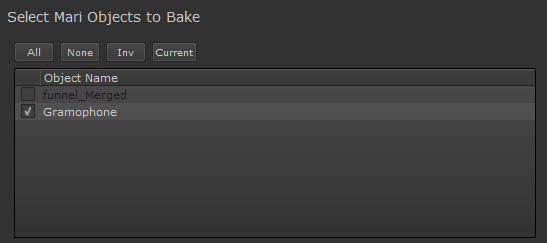

- The Match Setting in the General Settings Section is set to 'By High Def matching'


- After clicking the 'Match' Button we select the combined Gramophone as a match target
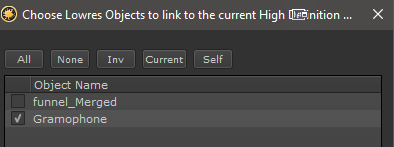
- The 'Match' button will be suffixed with a * and the tooltip shows the currently active matching
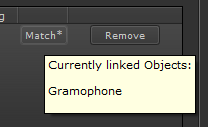
|
|
Right Mouse Clicking on a 'Match' Button allows you to copy the Match Settings of that Button to all other Match Buttons
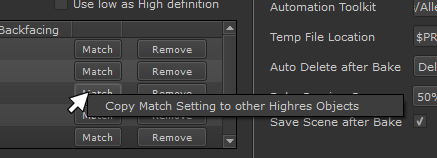
|
- We add a 'from Mesh' Baker to the Baker List, here an Ambient Occlusion from Mesh.
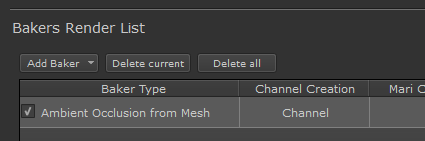
- In the Selected Baker Parameters we change the 'Self Occlusion' setting to 'By High Def Matching'
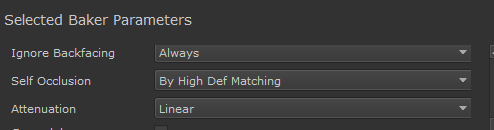
<= Bottom Row Dialog Buttons => Ignore Backfacing