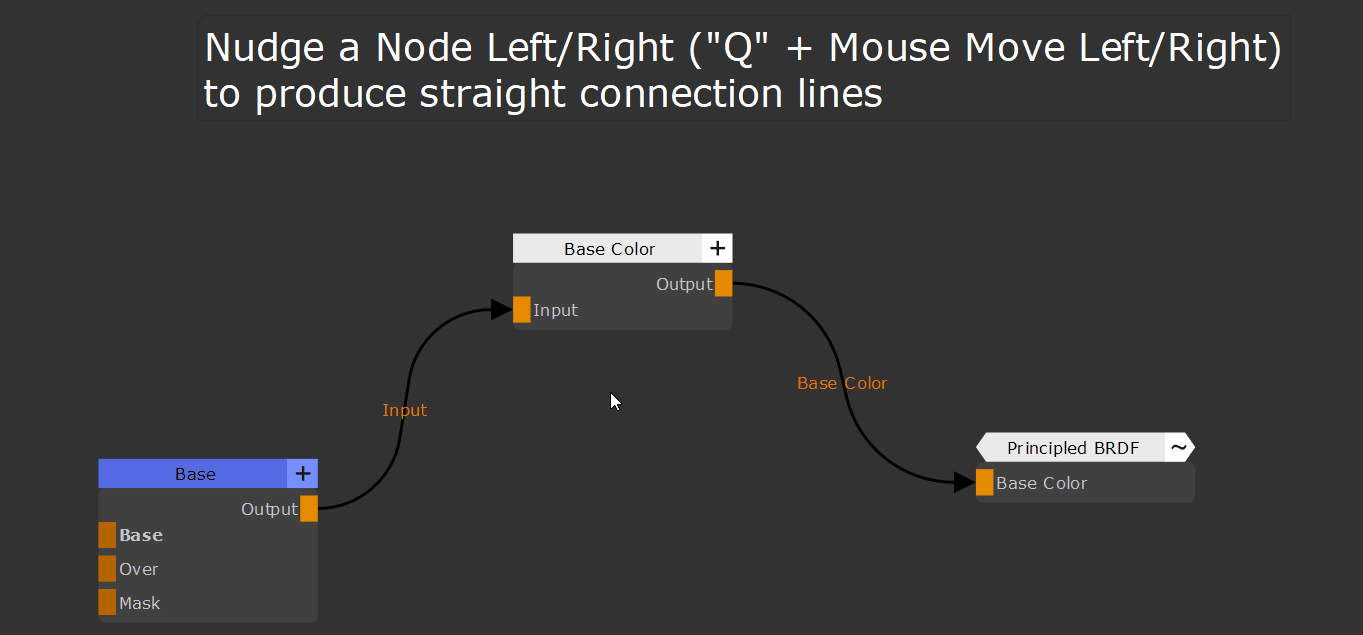|
Align Nodes |
- Where to find them:
 NodeGraph / Right Mouse Click / Layout /
NodeGraph / Right Mouse Click / Layout /
- Main Window / Extension Pack / Nodegraph / Layout /
- Shortcut (Nodegraph Only): CTRL+ALT + Arrow Left/Right/Up/Down
- Shortcut (Nodegraph Only): Q + Mouse Move Up, Down, Left, Right
Using the Node Alignment Options you can align Nodes or Backdrops with each other (Left, Right, Top, Bottom).
Alignment can be done using the Right Mouse Click Menu or the Hotkeys CTRL + ALT + Arrow Left/Right/Up/Down.
Alignment of nodes is also available in the Mouse Movement based Align & Distribute feature
Node Alignment reacts differently depending on context. Please find the different behaviors explained below.